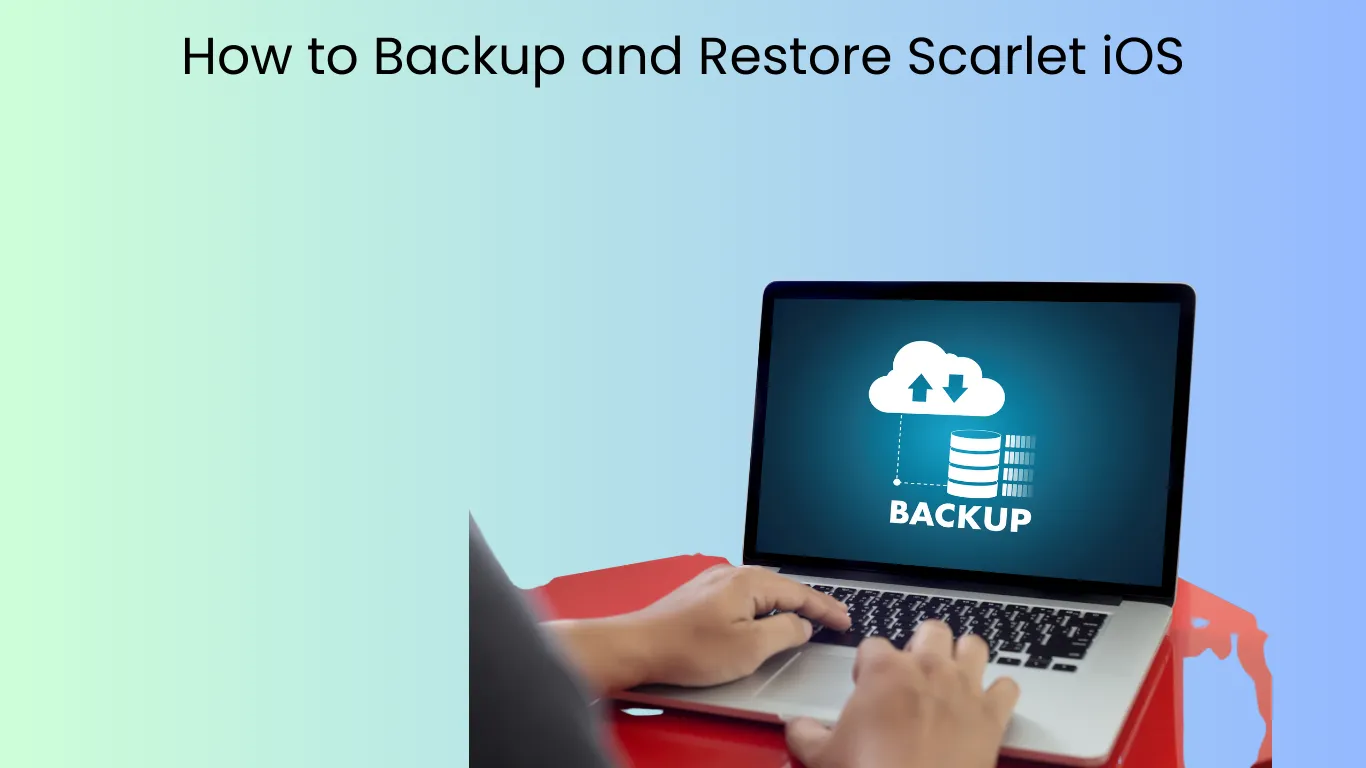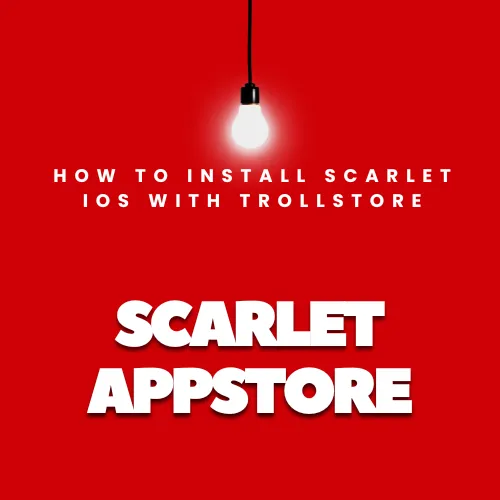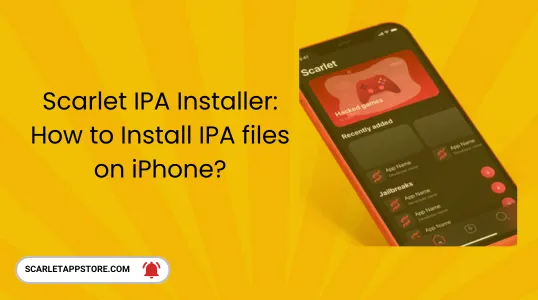How to Backup and restore Apps with Scarlet iOS in 2025
The features of Scarlet iOS don’t end here. The best feature is yet to be revealed: a backup and restore facility for their users. Now, if anything happens to their device, they shouldn’t worry about the data, things will be resolved, and they will get the data securely.

Here, we will discuss two ways you can back up and restore your data!
- Regular method
- Stealth method
Regular way to Backup and restore app
Backup
Restore
These steps make it simple to back up and restore apps using Scarlet. Remember that the “Scripa” file will help you backup your file. Once you’ve enabled the Backup/Restore feature, you can safeguard your app data and quickly restore it whenever necessary. You can also reinstall all the saved data.
Stealth method to backup and restore
Just in case the regular method doesn’t, then this method will surely work to back up and restore Scarlet iOS apps; let’s learn about it!
Turn On Stealth Backup/Restore:
- Open Scarlet and go to the “Modify IPA” menu.
- Choose “Enable Stealth Backup/Restore” from the options.
- Click “Apply” at the bottom to activate this feature.
Backing Up and Restoring with the Stealth method.
- After enabling Stealth Backup/Restore, go to the “Scarlet installed” section in the app.
- Find and click on the app icon you want to back up.
- Select “Backup Helper” from the options. An additional app with backup and restore features will be installed.
- None of your data will be affected by this. Stay relaxed!
- Go to your device’s home screen and select the app icon.
- Inside the app settings, you’ll find options to “Backup” or “Restore,”. You can manage there.
These steps help you turn on Scarlet’s Stealth Backup/Restore feature if the usual method doesn’t work for a specific app. Adding a helper app (Designed specifically for accessing a cloud service on your iOS/iPadOS device) allows you to get extra backup and restore options without messing up your app’s progress or content.
Final Words
In conclusion, using Scarlet makes backing up and restoring apps easy. With its user-friendly interface, you can safeguard your app data and quickly restore it whenever needed. By following the the two methods provided, you can efficiently manage your apps without worrying about data loss or disruptions, use scarlet and not to worry about anything as every problem has solution.